-
Pair Your TiVo Screen
-
Once your IPTV box receives an update, you will see a screen with 2 remotes
- One large remote and one small remote
- These instructions are the same regardless of your remote size
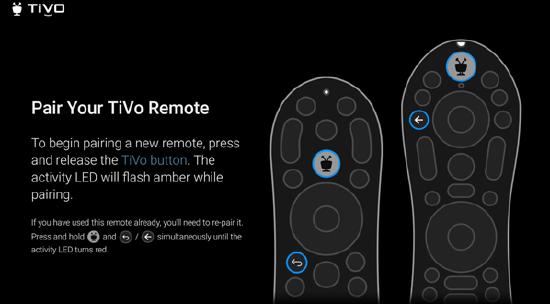
-
Troubleshooting Steps
-
Only one remote can be paired with one Android Box at a time
- When using a replacement remote and have the original, Unpair the original, then Pair the new one to the box
- Find complete steps on the IPTV Remote Control pages
-
- Troubleshooting Steps
- Point the remote at the IPTV device while standing no further than 3 feet away from it
- Press and hold the TiVo and Back buttons; when the light on the top of the remote turns red, release the buttons
- The remote slowly flashes amber, then blinks 5 times rapidly and pairs to the IPTV box
- If this doesn't happen, try steps 1 and 2 again; if you're still unsuccessful
- Go into a different room, preferably a room without a TV
- Completely cover the top of the remote control, beneath the TiVo button
- While keeping that hand in place, press and hold the TiVo and Back buttons; when the light on the top of the remote turns red, release the buttons
- Press Volume Down 3 times, then press and release the OK button; the light should flash red 3 times
- Go back to the room with the IPTV box and stand within 3 feet of the IPTV box
- Press and hold the TiVo and Back buttons; when the light on the top of the remote turns red, release the buttons
- The remote should slowly flash amber then blink 5 times rapidly and pair to the IPTV box
- Once paired with the IPTV Device, the remote starts searching for the TV Brand to set up Volume, Power and Input control
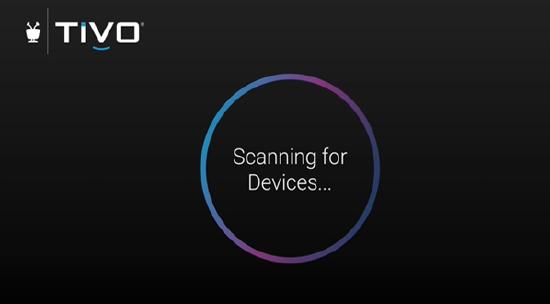
- When Volume, Power and Input control is complete, you will see the screen below
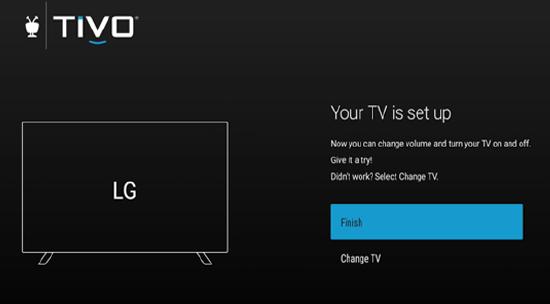
- Test the Volume, Power and Input buttons; if the buttons perform as expected select Finish
- If the buttons do not perform as expected, choose Change TV, choose your TV model, and go through the different options for that model until you find the one that works best
- If you happen to have an Audio System or Sound bar to listen to your TV through, after the TV has been identified, the interface should also identify it and go through the process to set it up for you automatically
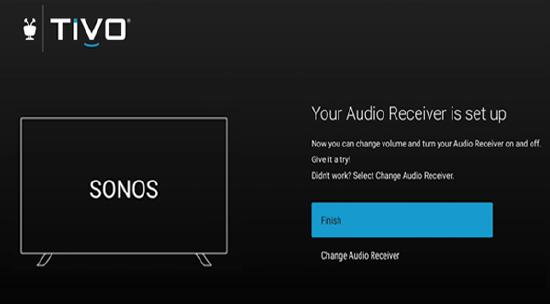
|