 |
The Remote Activity Light indicates when a button on the remote is pressed. |
|

|
The TiVo Button takes you to 'TiVo Central'; pressing it a second time takes you to 'Now Playing'. |
|

|
If programmed, TV Power turns your TV on/off. |
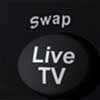 |
Live TV takes you to live TV from the TiVo screens. It also swaps from different tuners so that you can watch something while recording something else. |
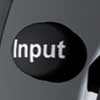 |
If programmed, Input changes the input source on your TV. Use this button to select the input the TiVo is connected to or to switch to other equipment like a VCR or DVD player. |
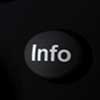 |
Display or Info allows you to see the channel banner while watching live TV; pressing it again makes it disappear. It also allows you to see the Program Details screen while in the program information screen, giving you additional information about the program. |
|
   
|
The Arrow Buttons are used to navigate the TiVo menus and the TiVo Live Guide. The up and down arrows allow you to scroll through the menus. The right arrow will select a menu option. The left arrow takes you back to the last screen you were on. |
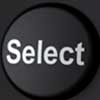 |
Select is used in the TiVo menus or the Live Guide to choose menu options or shows to record. |
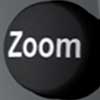 |
Select the way your widescreen television will display standard (4:3) programming by going to a standard definition channel and pressing this button. Your 4:3 programming can display in Panel (sidebars), Full (Stretch) or Zoom. |
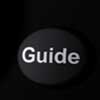 |
Guide takes you to the TiVo Live Guide or Grid Guide where you can choose programs to watch or record. Pressing it again clears the guide from the screen. |
 |
If programmed, Volume increases and decreases the volume on your TV or stereo. |
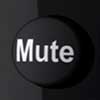 |
If programmed, Mute turns off the audio of your TV or stereo. |
 |
Channel up/down changes the channel on the TiVo and allows you to page up or down while in the TiVo menus. |
 |
Thumb Up lets you give shows you like a positive rating. You can give a show up to three thumbs up. These ratings are used by the TiVo to choose programs to record for TiVo Suggestions. |
 |
Record starts recording the show you are currently watching. |
 |
Thumbs Down lets you give shows you don't like a negative rating. You can give a show up to three thumbs down. These ratings are used by the TiVo to choose programs to record for TiVo Suggestions. |
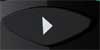 |
Play will start playing a recorded show from Now Playing. When you are using pause, rewind, fast-forward or slow, pressing Play will resume playing at normal speed. |
 |
Rewind rewinds a program. Press it up to three times for three speeds. Press it a fourth time to resume playing. When the TiVo is paused, it allows you to go back frame-by-frame. |
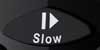 |
Slow plays a recording or live TV in slow motion. Use in conjunction with FF or REW buttons for frame-by-frame motion. |
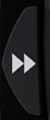 |
Fast-Forward fast-forwards through a program. Press it up to three times for three speeds. Press it a fourth time to resume playing. When the TiVo is paused, it allows you to advance frame-by-frame. |
 |
Pause freezes a recorded show or live TV. Pressing it again resumes playing. |
 |
Instant Replay repeats the last 8 seconds of the program on a recording or live TV.
This button also will take TV Listings back 24 hours at a time.
|

or
 |
The VOD button takes you directly to RCN Video On Demand. |
 |
Advance jumps ahead 30 seconds when watching recorded programming. Hold down more than 2 seconds and it will take you to the end the show. If you are watching live (buffered) TV, you can use it to catch up to the live broadcast.
Use in conjunction with FF or REW buttons to skip to each 15 minute tick marker.
This button also will take TV Listings forward 24 hours at a time.
|
    |
A, B, C, D - Special options used throughout TiVo's Interactive Guide |
 |
Number buttons allow you to enter channel numbers.
Numbers 1, 2, 3, 4, 5, and 6 also take you to shortcuts in the guide while in TiVo central.
Number 0 takes you to the TiVo animation while in TiVo central.
|
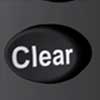 |
Clear removes the channel banner on live TV or a recorded program. You can also use it to delete programs from My Shows. |
 |
Enter/Last returns you to the last channel the TiVo was tuned to in live TV. |