-
Programming your Remote
-
 |
Set TV power, volume, and mute
- Select the TV brand (use Up, b, or Ch Up, Ch Down to scroll), and press Select
- Hold down the TV Power and TiVo buttons together, until the light comes on solid (about 5 seconds). Then release both buttons.
- Enter the first four-digit code from your list
- Try your TV Power button. If you get no response, try steps 1-3 with the next code on your list.
If you can't find the TV code
- Cover the end of the TiVo remote control with your hand
- Hold down both the TiVo and TV Power buttons simultaneously until the light on remote remains lit
- Remove your hand and enter code 0999; the light will flash three times and remain lit
-
Press Channel Up color="#800000">once every two seconds to search for the correct code
- Once the TV turns off, press Enter to select the code
- Press TV Power to test the code; if the TV turns on, the remote is programmed
- If the TV does not respond, try these steps again
Set TV input
For cycling through the video inputs of your TV
- Select the TV brand (use Up, b, or Ch Up, Ch Down to scroll) and press Select
- Hold down the TV Input and TiVo buttons together, until the light comes on solid (about 5 seconds). Then release both buttons
- Enter the first four-digit code from your list
- Try your TV Input button. If you get no response, try steps 1-3 with the next code on your list.
If you can't find the TV code
- Cover the end of the TiVo remote control with your hand
- Hold down both the TiVo and TV Input buttons simultaneously until the light on the remote control remains lit
- Remove your hand and enter code 0999; the light will flash three times and remain lit
- Press Channel Up color="#800000">once every two seconds to search for the correct code
- Once the TV changes inputs, press Enter to select the code
- Press TV Input to test the code; if the TV turns on, the remote is programmed
- If the TV does not respond, try these steps again
A/V volume, and mute<
- Select the Audio/Video device brand (use Up, b, or Ch Up, Ch Down to scroll) and press Select
- Hold down the Mute and TiVo buttons together, until the light comes on solid (about 5 seconds). Then release both buttons
- Enter the first four-digit code from your list
- Try your Mute button. If you get no response, try steps 1-3 with the next code on your list.
If you can't find the Audio/Video device code
- Cover the end of the TiVo remote control with your hand
- Hold down both the TiVo and Mute buttons simultaneously until the light on the remote control remains lit
- Remove your hand and enter code 0999; the light will flash three times and remain lit
- Once the volume mutes, press Enter to select the code
- Press TV Input to test the code; if the TV turns on, the remote is programmed
- If the TV does not respond, try these steps again
|
-
Pair Your Remote to Your TiVo Box
-
 |
If you see this option, your remote can be paired to your TiVo via RF signals. This is only available on 6 tuner and Mini 2 models.
- Your remote should automatically pair to the TiVo from this page
- Hold your Series 5 Remote no more than 3 feet from the TiVo
- The Amber light on top should steadily blink until done
- Go to Live TV and test the remote
- For Tivo Experience 3 if the remote wont pair, perform a global reset and try the above steps again
- For Tivo Experience 4, if the remote won't pair, follow these steps:
- Go to TiVo Central | left arrow to Menu | Settings | Remote, CableCard & Devices | Remote Setup | Pair your remote to your TiVo Box | Reset Remote Control Pairing | Unpair All Remote Controls
- Press the TiVo and Back button
|
-
Batteries
-
 |
Install two (2) "AA" batteries as indicated by the diagram in the battery compartment. Be careful to properly match the "+ / -" ends of the batteries with the diagram in the battery compartment. When the batteries become too weak to operate the remote control properly, the TiVo will start to be unresponsive to remote commands. When this happens, install 2 new "AA" size batteries. |
-
Button Descriptions
-
 |
 |
The Remote Activity Light indicates when a button on the remote is pressed. When in RF mode, the light is yellow. When in IR mode, the light is red. |
|

|
The TiVo Button takes you to 'TiVo Central'; pressing it a second time takes you to 'Now Playing'. |
|

|
If programmed, TV Power turns your TV on/off. |
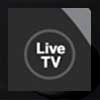 |
Live TV takes you to live TV from the TiVo screens. It also swaps from different tuners so that you can watch something while recording something else. |
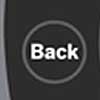 |
Back returns you to the previous screen, state, or function within the TiVo menus. |
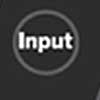 |
If programmed, Input changes the input source on your TV. Use this button to select the input the TiVo is connected to or to switch to other equipment like a VCR or DVD player. |
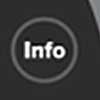 |
Info allows you to see the channel banner while watching live TV; pressing it again makes it disappear. It also allows you to see the Program Details screen while in the program information screen, giving you additional information about the program. |
|
   
|
The Arrow Buttons are used to navigate the TiVo menus and the TiVo Live Guide. The up and down arrows allow you to scroll through the menus. The right arrow will select a menu option. The left arrow takes you back to the last screen you were on. |
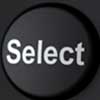 |
Select is used in the TiVo menus or the Live Guide to choose menu options or shows to record. |
 |
Select the way your widescreen television will display standard (4:3) programming by going to a standard definition channel and pressing this button. Your 4:3 programming can display in Panel (sidebars), Full (Stretch) or Zoom.
and...
Exit out of the menu/guide to watch your Live program or recording
|
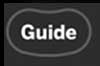 |
Guide takes you to the TiVo Live Guide or Grid Guide where you can choose programs to watch or record. Pressing it again clears the guide from the screen. |
 |
If programmed, Volume increases and decreases the volume on your TV or stereo. |
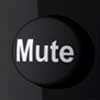 |
If programmed, Mute turns off the audio of your TV or stereo. |
 |
Channel up/down changes the channel on the TiVo and allows you to page up or down while in the TiVo menus. |
 |
Thumbs Up lets you give shows you like a positive rating. You can give a show up to three thumbs up. These ratings are used by the TiVo to choose programs to record for TiVo Suggestions. |
 |
Record starts recording the show you are currently watching. |
 |
Thumbs Down lets you give shows you don't like a negative rating. You can give a show up to three thumbs down. These ratings are used by the TiVo to choose programs to record for TiVo Suggestions. |
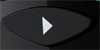 |
Play will start playing a recorded show from Now Playing. When you are using pause, rewind, fast-forward or slow, pressing Play will resume playing at normal speed. |
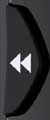 |
Rewind rewinds a program. Press it up to three times for three speeds. Press it a fourth time to resume playing. When the TiVo is paused, it allows you to go back frame-by-frame. |
 |
Slow plays a recording or live TV in slow motion. Use in conjunction with FF or REW buttons for frame-by-frame motion. |
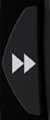 |
Fast-Forward fast-forwards through a program. Press it up to three times for three speeds. Press it a fourth time to resume playing. When the TiVo is paused, it allows you to advance frame-by-frame. |
 |
Pause freezes a recorded show or live TV. Pressing it again resumes playing. |
 |
Instant Replay repeats the last 8 seconds of the program on a recording or live TV.
This button also will take TV Listings back 24 hours at a time.
|

or
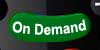 |
The VOD button takes you directly to Video On Demand. |
 |
Advance jumps ahead 30 seconds when watching recorded programming. Hold down more than 2 seconds and it will take you to the end the show. If you are watching live (buffered) TV, you can use it to catch up to the live broadcast.
Use in conjunction with FF or REW buttons to skip to each 15 minute tick marker.
This button also will take TV Listings forward 24 hours at a time.
|
    |
A, B, C, D - Special options used throughout TiVo's Interactive Guide for sorting and filtering results. |
 |
Number buttons allow you to enter channel numbers.
Numbers 1, 2, 3, 4, 5, and 6 also take you to shortcuts in the guide while in TiVo central.
Number 0 takes you to the TiVo animation while in TiVo central.
|
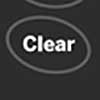 |
Clear removes the channel banner on live TV or a recorded program. You can also use it to delete programs from My Shows. |
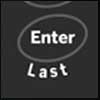 |
Enter/Last returns you to the last channel the TiVo was tuned to in live TV. |
|
-
Switching Modes (IR / RF)
-
-
Using the Remote Finder feature
-
 |
Are you always losing your remote? The TiVo T6 remote uses a remote finder feature to help you locate your missing remote.
- On the T6, touch the amber image of the remote control on the front of the DVR:

- On the MG2, the remote finder button is on the back of the DVR:

- When pressed, a TiVo jingle will play on the remote
- When you find the remote, press any button to deactivate the sound, or just wait 15 seconds for it to turn off automatically
IMPORTANT: The remote must be in RF mode for this to work
|
-
Performing a Global Reset
-
 |
- Press and hold the
 + +  buttons until the activity indicator lights up buttons until the activity indicator lights up
- Press
 three times, then press three times, then press 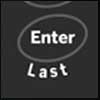
- The activity indicator will flash three times if the global reset is successful
|
|